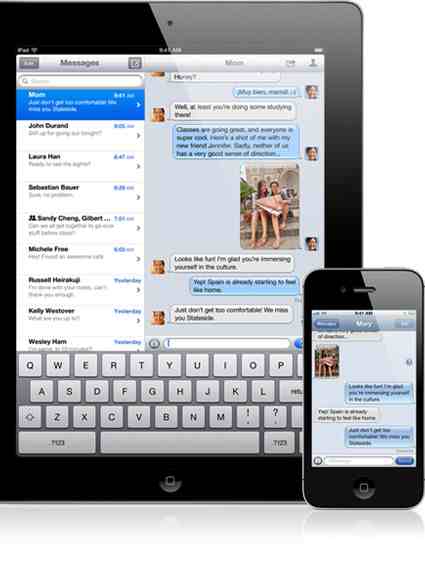Apple has released the best iOS of all time, welcome to iOS 5 where we will give you our own iMessage hands-on review. We will talk about the messaging via the iPhone 4 and the original iPad; this is a brilliant addition to the software.
We had so much going on last night, the iOS 5 install went smoothly on the iPhone 4 and the iPad, we also set up the iCloud on all devices and everything else that was needed, we will review each feature over the next few days, today we will concentrate on Apple iMessage.
iMessage is now on our Apple iPad and iPhone and they both work the same, this is a new service that is built in to the new iOS 5, you do need internet for this to work and if you wish to send free text messages to others they will also need iOS 5.
This new service is based on your Apple ID, all we did was went into iCloud our MacBook Air and sync contacts, then on the iPhone 4 and iPad we also synced contacts, now both devices can use iMessage.
iMessage works like the standard text message, for example on the iPhone 4 if the contact has iOS 5 the field you type your text into will say “iMessage”, if they do not have iOS 5 the field will now say “Message” without the ‘I” at the beginning.
When your contact is typing a message you can see that they are typing, and they can see when you are typing also. You can send texts, photos, videos just like normal,
Ok so what do I need to do to set-up?
This is fairly simple, you need to have iOS 5 installed on your Apple device, iMessage only works on Apple devices so will not work if you wish to send to non-Apple products.
To setup iMessage you will need to open your settings app and then tap on messages. Once you are in here you will need to make sure the iMessage slier is switched to “ON”, you can also select receipts so that the contact will be notified when you have read the message, up to you if you use this or not.
There is also a section in these settings saying “Receive At” this means you can change “Receiving Email Address”, we have this set on mark@phonesreview.co.uk. If you do not wish them to no your Apple ID address then simply change it to another email, Apple will verify this change by sending you an authorization link, if you have more than one Apple device and want to use iMessage just make sure you have changed all of these products settings.
Now using iMessage to contact: If it knows the address of the contact the send button will turn to blue to show that it is enabled, here is an example — My mum does not have an iPhone, which means she does not have iOS 5, so when I send her a text as normal her name and the send button will be green.
If I want to send my brother a text message that has iOS 5 and the iPhone 4, his name and send button will be blue in colour.
So in simple terms = If Name and Send is Green = Normal Text Messages, if Name and Send is Blue = iMessage (Free texts baby).
On the iPhone visit the settings app and make sure you have iMessage to ON — Send As SMS to ON — MMS Massaging to ON, the reason we say have “Send As SMS” on is just in case you cannot send a free iMessage and it will then send as a normal text. On the iPad it is just iMessage as you cannot send normal texts.
Phones Review Summary: Overall it is fantastic and we are excited, it will never replace standard text messages but it will cut your text messaging down, obviously you need Internet to use iMessage. The question we would like answered is “What happens when everyone has iOS 5 and they all use iMessage, will this slow up the server that is running very fast at the moment?”
Many will say what is the difference between iMessage and WhatsApp, personally at the moment iMessage is smother and much faster, it is linked with iCloud, which means you do not have to get all your contacts to install applications. The easy way of putting it is “iMessage is there and did not have to search app store for apps”. For more information about this new serice, please visit Apple
Please do let us know if you are using iMessage, let us know what device you are using and what you think of it. Thanks