How to Send an MMS Test Message
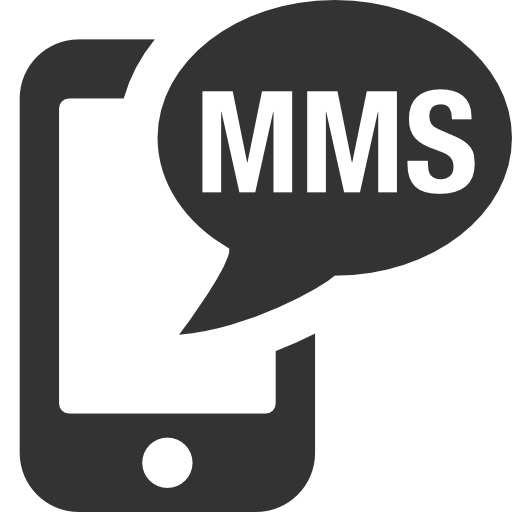
Learn how to send MMS test messages using mobile phone today! MMS stands for multimedia messaging service. It is a way to send multimedia such as photos, videos, and audio files. Some of the most popular smartphones for MMS messaging are the iPhone, Samsung Galaxy, and the BlackBerry. Other smart phones with cameras would work as well. MMS messages can be sent to other mobile phones and even to your e-mail. Sending an MMS test message is very simple, it’s as easy as sending a regular MMS message or SMS message; anyone with an MMS capable mobile phone can do it.
MMS Test to Phone
Step 1
Open your phone and select a test MMS messaging object. This can be a previously taken photo or any default photo stored in your device.
Step 2
Go into your mobile phone’s messaging menu and select the option to “send a new picture message,” which will be frequently labeled as “Send New Picture Message.”
Step 3
Enter the recipient’s mobile phone number into the “To” box of the message or locate him/her from your contacts list. For a test MMS message, you and your recipient should be able to receive a delivery confirmation. Using an extra phone of your own or a friend’s phone is a good way to do this.
Step 4
Select the picture message you wish to send in the test MMS message. Send the MMS message.
Step 5
Check your recipient phone to see if the mms test message has been received.
MMS Test to Email
Step 1
Open your smart phone and select a test MMS messaging object. A previously taken photo or default image stored in your device is a good one.
Step 2
Go into your phone’s messaging menu and select the option to “send a new picture message.” This is usually labeled “Send New Picture Message.”
Step 3
Enter the recipient’s email address into the “To” box of the message. In this test, you can use your email address so you’d be able to check it right off the bat.
Step 4
Select the picture message that you wish to send in the test MMS message. Then, send the MMS message.
Step 5
Log in to and check your email, to check if you have received the MMS test message.
Source: TechWalla

Live Comment
Your email address will not be published.