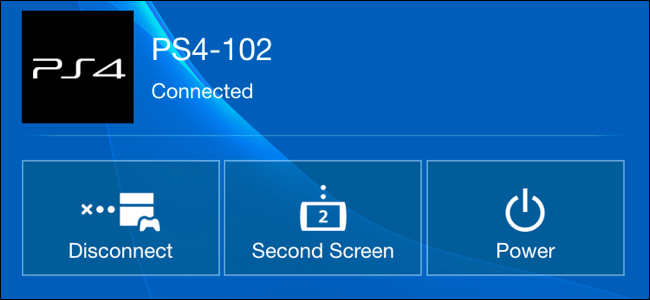Sony’s official PlayStation app is a mobile app that allows you to remotely control or access your PS4. It’s available on iTunes and on Google Play Store and can be used also as a playback remote or a keyboard for quickly typing without relying on the regular controller and on-TV keyboard.
While Nintendo has an entire controller with a touchscreen gamepad bundled to its console, both Sony and Microsoft utilized a second screen functionality with the help of a smartphone. It may not be integrated directly into as many games, but it is still a good and useful feature.
How to Get the Playstation App
The Sony’s official PlayStation app is available from iTunes and Google Play. While it was originally designed for iPhones and Android smartphones, it also works on iPads and Android tablets, too.
You can install the ps app on your preferred device and launch it. You just need to sign in with the same PlayStation Network account you signed into your PS4 with.
How Connect to your PS4
To utilize second screen feature, simply tap the “Connect to PS4” icon in the app then tap “Second Screen.” You need to have both your smartphone and PlayStation 4 connected to the same network for this to work. If you don’t see the PS4, most likely they are not on the same network.
If you’re able to connect them both on the same network you’d be told to go to the Settings, then PlayStation App Connection Settings, then Add Device menu on your PS4. You’ll see a code displayed here. Type the code into the playstation app to register your smartphone with the PS4. It will then give you a list of connected devices and allows you to remove them in the future, if you like.
Once you are done, you’ll see that your PS4 is now connected, when you tap Connect to PS4 > Second Screen. The second screen also gives you a power button that will allow you to quickly put your PS4 into rest mode.
Use Playstation App as a Remote
To use your smartphone as a remote for your PS4, simply tap Connect to PS4, then Second Screen and then tap the “Second Screen” button below the PS4’s name. You will then see a remote screen with four icons at the top of the screen.
The first icon allows you to use the app as a “second screen” in a game, if the game supports it. The second icon will allow you to swipe and tap on your device to navigate the ps4’s menus. The third icon allows you to use the keyboard on your smartphone. The fourth icon allows you to view comments from other users or spectators while broadcasting gameplay.
Sony’s official Playstation app provides a lot of useful features. However, it certainly is not indispensable. Not all games support the second-screen functions of this app. The developers have occasionally chosen to create their own game-specific companion apps that work across gaming consoles and PC platforms rather than rely on Sony’s.
Source: HTG